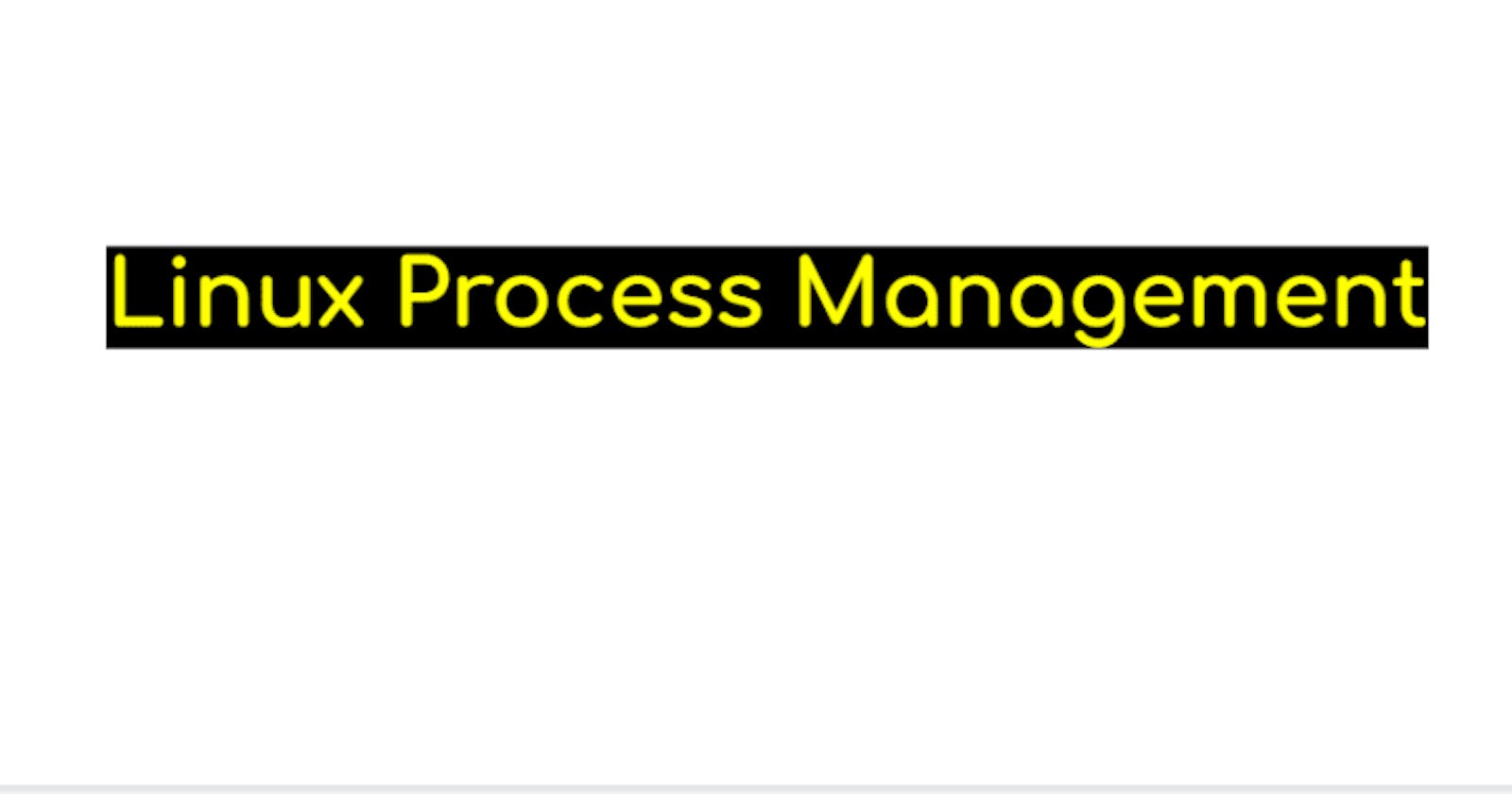Improve your Linux system's performance with efficient process management.
Introduction
A process is a program currently being executed in the system's kernel. It consists of the program instructions and inputs from system users. Every process is given a unique ID, known as a process ID number, and has an owner. A process can perform tasks such as writing a file or running a server online. Process management in Linux is essential. It allows the user to view and manage the processes running on the system. Examples of these include memory usage, CPU usage, and priority. This article will discuss how to manage processes in Linux using commands.
States of Linux Processes
A process can be stopped, interrupted, or killed according to the intentions of the user. When a process falls under any of these conditions, it is categorized within one of these states. The states of Linux processes are discussed below.
Running: In Linux, an active program instance is referred to as a running process. The operating system tracks each process's state (running, stopped, sleeping) and resource use, such as memory and CPU space.
Sleeping: A sleeping process is one that is dormant and waiting for a resource it can use to be made available on the system. While it is not actively running and using CPU resources, a sleeping process keeps its process ID (PID) and allotted resources. A process may enter a sleep state for a number of reasons, including waiting for input/output operations to finish, a lock or a semaphore to appear, or for a signal or message from another process. A sleeping process may be awakened by the resource or event it was anticipating, or by a specific signal. The process will then return to a running state and carry on with its operation from there.
Stopped: In Linux, a stopped process is one that has been stopped either by the operating system or by a user. The process is still assigned resources and retains its process ID (PID), but it is not currently running. A user can terminate a process by using these command-line tools:
$ kill
$ pkill
This sends a specific signal to the process.
The operating system may also halt a process if it runs out of resources or experiences an error. A stopped process can be restored by sending it a continuous signal. This is done using the shell commands fgor bg or the kill command coupled with the SIGCONT signal.
Users can use these commands to view the status of processes.
$ ps
$ top
$ htop
These commands display all currently running, stopped, and sleeping processes along with their resource usage and state.
Foreground Process vs Background Process
When a command is executed, a process starts. The process may be any of these;
Foreground Process
In Linux, processes currently running and interacting with the user are known as foreground processes. Users initiate these processes through the use of the terminal or command-line interface (CLI), and they run continuously until the user either ends them or kills them. A foreground process controls the terminal or CLI while it is running, and any input or output is shown on the screen. Additionally, the user can participate in the process by giving instructions and providing input. The command for a foreground process is entered into the terminal, followed by the enter key. When a foreground process is active, the user cannot enter any additional commands in the terminal until the process is finished or terminated. This is because if a new command is executed, it changes the process currently running and gives a different output. A user can start a process in the background if they want to run several commands simultaneously. A background process doesn't need user input and operates independently of the terminal. While the background process is running, the user can use the terminal to issue a new set of commands. Foreground processes are valuable when you want to run a command or a program, see the outcome right away, and also be able to interact with it. Command-line editors, file managers, and command-line interfaces for starting programs are a few examples of foreground processes.
Background Process
Background processes are those that are actively interacting with the user but are running in the background. Although the user initiates these processes through the terminal or command-line interface, they tend to run independently of the terminal, enabling the user to use the terminal and issue additional commands while the background process is active.
The standard method for starting background processes in the terminal is to add an ampersand (&) to the command for the process. For instance, the user would type nano & and press enter to launch the nano text editor in the background.
When a background process is in operation, the user is immediately given access to the terminal prompt while the process keeps working in the background. While the background process is running, the user can use the terminal to launch multiple commands. The background process's output and any errors are not shown in the terminal, but they can be seen by using the tail, grep, or less commands.
Another way to start a background process is to issue a command with nohup, which ensures that it will continue to run even if the user logs out or closes the terminal.
The jobs command will display a list of all background processes currently active in the system, allowing the user to check the status of background processes running in the current shell session.
Additionally, a user can use the fg command to bring a background process to the foreground or the bg command to send it to the background. Using the kill command and the process ID (PID) of the background process, the user can end the process.
When you want to run a command or a program but do not want to wait for it to finish before moving on to other tasks, background processes can be helpful. Long-running tasks like backups, data processing, and system updates are examples of background processes.
How to Identify Linux Processes
A process is identified by its process ID number, otherwise known as the PID. This number is assigned when a process is created. The lifecycle of a process ends when the parent process waits on the process ID after the process has been ended, or terminated. A program is associated with its process ID number (PID) as well as its parent process ID (PPID). Processes are further divided into sections. The most prominent are parent processes and child processes.
Types of Processes
These are the types of processes in Linux.
Init Process
The init process is the first process that starts when a Linux or Unix-like system is booted. It precedes other processes that can be used on the CLI, and is started by the kernel. It has a process ID of 1. Orphaned processes use it as an adoptive parent when they are not taken over by other processes.
Parent Process
A process that has produced one or more child processes is known as a parent process in Linux. When a process initiates the initiation of another process, the initiating process is referred to as the parent process, and the newly initiated process is referred to as the child process. The child process and parent process have separate process IDs and operate simultaneously (PIDs). The environment variables and current working directory are two examples of properties that the child process inherits from the parent process. The child process, on the other hand, has its own memory and resources and is capable of running separately from the parent process. A hierarchical relationship exists between the parent and child processes, with the parent process at the top and the child process at the bottom.
Child Process
A child process has the ability to produce additional offspring, resulting in a tree-like structure of processes. Using different inter-process communication (IPC) mechanisms like pipes, sockets, and signals, a parent process can communicate with its child processes and control how they are being executed. The parent process has the option of waiting for the child process to finish before collecting the exit status of the child. The parent process is in charge of initiating the child process, and it also has the ability to end the child process or send it a signal to do so. The parent process can also keep an eye on the child process, and if it crashes or terminates unexpectedly, it can respond appropriately by restarting the child process or logging an error message. A shell is an example of a parent process; when a command is run, the shell is thought of as the parent process, and the process that executes the command is thought of as the child process. In Linux, a process that is created or spawned by another process is referred to as a "child process". Using system calls like fork() or spawn, the parent process creates the child process(). The current working directory and environment variables are among the properties that the child process inherits from the parent process, but it also has its own memory space and resources and the ability to run independently of the parent process. A distinct process ID (PID) is given to each child process, which is treated as a distinct entity from the parent process. The child process has the ability to run any command or program and can also start new child processes, arranging them in a tree-like structure. Through the use of various inter-process communication (IPC) mechanisms like pipes, sockets, and signals, a child process can communicate with both its parent and other child processes. The child process has the ability to end either on its own or as a result of the parent process. When a child process ends, the parent process is alerted and has the opportunity to gather the exit status of the child. The parent process can use this information to determine whether the child process terminated normally or crashed.
The execution of a command in the shell is an example of a child process; the shell is the parent process, and the command is the child process. The child process is independent of the shell and has the ability to create additional child processes.
Orphaned Process
In Linux, an orphaned process is a child process whose parent process has ended or left the system without properly closing the child process down or reaping it. The init process (PID 1), which is in charge of maintaining the process table and eliminating orphaned processes, is typically assigned as the new parent process to the child process when the old one exits.
Orphaned processes can happen when a parent process exits without properly cleaning up its child processes, crashes, or is abruptly terminated. Since they are still listed in the process table but not currently running or using any resources, these processes are frequently referred to as "zombie" processes.
Although orphaned processes do not use any system resources and have no impact on system performance, they will take up space in the process table and prevent the creation of new processes if the system reaches the maximum number of processes permitted.
It is best practice for a parent process to properly close down its child processes when they exit, whether by using the wait() or waitpid() system calls or the SIGCHLD signal. This helps prevent orphaned processes.
The init process is in charge of eliminating zombie processes; to do this, it sends the parent process a periodic SIGCHLD signal, instructing it to wait for and gather the exit status of its child processes.
Zombie Process
In Linux, a child process that has finished execution but whose parent process has not yet received its exit status is referred to as a "zombie process," also known as a "defunct" process. When a child process terminates, it remains as a zombie process in the process table until the parent process collects its exit status using the wait(), waitpid(), or SIGCHLD signals.
Although a zombie process doesn't use any system resources like CPU or memory, it does take up space in the process table and has the power to stop the creation of new processes if the system has reached the maximum number of processes it can support.
When using the top or ps commands, look for processes with a "Z" state in the process status column to identify zombie processes. Zombies processes are typically not a cause for concern because they are harmless; however, if a parent process crashes or exits abruptly without thoroughly cleaning up its child processes, the child processes may turn into zombies, which, if not handled properly, could result in a buildup of zombie processes.
The best practice for a parent process to properly close down its child processes when it exits, whether by using the wait() or waitpid() system calls or the SIGCHLD signal. This will help prevent zombie processes. When the SIGCHLD signal is periodically sent to the parent process, which causes it to wait for and gather the exit status of its child processes, the init process causes the parent process to wait for and clean up zombie processes.
Daemon Process
In Linux, a daemon process is a background process that runs without any user input and typically handles system-related duties. Daemon processes typically run continuously and are launched at system startup, carrying out operations like logging, scheduling, and managing network services.
Daemon processes do not directly interact with users and do not have a controlling terminal. They are typically started by the init process (PID 1) during system startup, and their settings are managed by configuration files and tools that run at the system level.
Daemon processes typically function without a terminal or display because they are made to run in the background. System-level utilities like systemctl or service can be used to start, stop, and restart them. The ps command or the top command can be used to check on their status.
The httpd daemon, which manages requests to the web server, the sshd daemon, which manages SSH connections, and the cron daemon, which manages scheduled tasks are a few examples of daemon processes.
Daemon processes are crucial for maintaining a Linux system's smooth operation because they offer crucial services and carry out background tasks required for the system to operate properly.
Process Commands
The following are examples of process commands and how they can be used.
ps - the ps command is used to display details about the processes that are currently active. It can show details like the process ID, the status of the process, the command that launched the process, and the user who is the process owner.
top - top is a real-time process monitoring tool that shows details about the processes that are currently active on the system, such as their process ID, status, CPU usage, and memory usage.
htop - The htop command is a real-time process monitoring tool, similar to top, but with a more user-friendly interface, simple navigation, and extensive configuration options.
pstree - The pstree command displays the parent-child relationship between processes and the system's process hierarchy. It gives the process tree a tree-like representation and makes it possible to see the connections between the processes.
kill - The kill command can be used to stop or terminate a process by sending it a signal. The signal's name or number can be used to identify it.
killall -the killall command sends a signal to all processes with a specified name rather than a specific process ID, making it similar to the kill command.
The killall command is similar to the pkill command, but the pkill command allows for more flexible signal specification and allows for filtering processes based on their characteristics and attributes, such as user, terminal, and more.
pgrep - pgrep is a command that finds and displays the process IDs of processes that match a given pattern. It can be used to discover a running program's process ID.
free - free shows the amount of used and used RAM storage on a Linux system.
nice - The nice command is used to change a process's priority, which has an impact on how much CPU time it receives. Processes with lower priorities will run less frequently than those with higher priorities.
renice - The renice command can be used to alter the priority of a process that is already running in order to make it more or less important.
How Can Processes in Linux be Controlled?
The best way to control processes is to send signals to them. There are various signals, each with its own function. kill -l is a command that displays all the signals.
$ kill -l
Sending Signals to Processes
Signals are software indicators sent to programs to signify the occurrence of an important event.
The commands kill, pkill and pgrep are used to send signals to processes.
When a signal is sent to a process, it can either ignore it, catch and handle the exception, or take on any of its default actions.
These are a signal’s default actions;
- Ignore
- Terminate
- Terminate and dump core
- Stop or pause the program
- Resume a paused program
These signals, listed below, are commonly used in programs.
- SIGALRM (14) - this is used as a timer or alarm clock.
- SIGSTOP (19) - this tells the system to stop a process and resume it later.
- SIGPWR (30) - this indicates that there is a power supply failure to the system.
- SIGQUIT (3) - this is sent by the user to the system to quit a process.
- SIGHUP (1) - this is sent by the user to hang up a controlling terminal or process in the system.
- SIGCONT (18) - this is sent to the system to resume the execution of a stopped process.
- SIGTERM (15) - this signal terminates a process. The numbers in brackets signify the signal numbers. The first thirty-one (31) signals start from SIG, and are standardized in Linux.
Conclusion
Linux and Unix-like systems are properly maintained when the users use the appropriate processes and signals for their day-to-day activities. As a result of these process commands, cleaning up unwanted files and checking for unused space are among the tasks you can perform. Look out for more Linux-related articles on my blog.